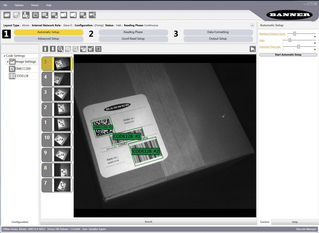Transcript
This Barcode Manager training video will show how to get a well-focused image.
First, take your applications barcode and move it into the center of the image field of view.
Then click “Pause” to stop the live image capture.
Then click “Start Automatic Setup.”
For the most thorough search possible, if we are not sure what kind of barcode we have, we will select “1D” and “2D” codes and even “Image Filtering” in case that helps.
Click “Start.”
The reader will adjust its brightness, symbology, and focus settings to optimize the acquired image of the barcode and the decoding settings.
The automatic setup is now trying to find the barcode.
As soon as it finds the first barcode it optimizes its settings for reading that barcode type and all other types will be ignored.
This process should take less than thirty seconds to complete. If it takes longer, the barcode is likely out of focus or out of the field of view.
When the automatic setup finishes, click “Close.”
You should be able to see the barcode in the image with a green box around it to show that it has been read.
If we want to fine-tune the focus manually, just in case the autofocus did not choose the ideal distance, click “Advanced Setup,” then click “Image Settings.” Here we can manually adjust the focus in small increments.
If we want to see the barcode better we can use “Zoom.” Drag the red box in the thumbnail to pick a part of our barcode to look more closely as we adjust.
Then we can watch the edges of our barcode bar lines and spaces to achieve the most crisp lines possible with the focus.
In this case the autofocus worked pretty well so that’s about where it should be.