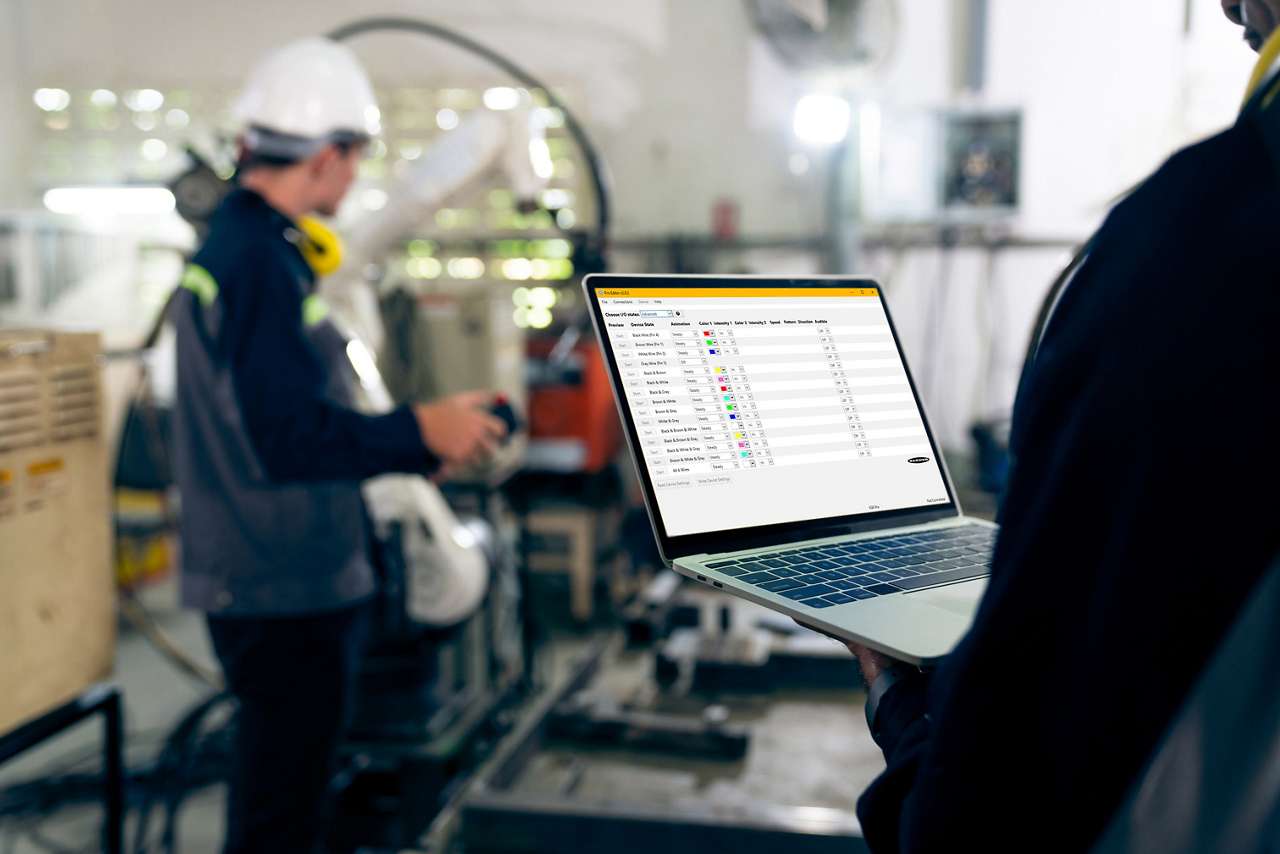Welcome to a short how-to video that will cover how to use the Offline mode in the Pro-Editor software from Banner Engineering.
Upon launching the software, navigate to the 'Connections' menu at the top of the window and select 'Start Offline Mode'.
A new window will open listing all of Banner's available Pro-compatible lighting products.
Select the product type for which you will be creating a configuration and click 'Go'.
For this example, we will select a 5-pin K50 Touch Button.
Modify the configuration as you would normally. For examples on how to configure a Pro-compatible light, check out our other How-To videos.
To save your configuration, navigate to the 'File' menu and click 'Save Current Config'.
Select a file location on your PC, provide a unique file name and click 'Save'.
This will store the configuration you have created so that it can be opened and written to the lighting product later.
To write the configuration, you will first need to connect the product to your PC using the Pro-Editor cable kit, and by following the diagram in the Pro-Editor datasheet.
If you're having trouble connecting, check out our troubleshooting guide on the Banner Pro-Editor software.
Open your configuration by navigating to the 'File' menu, clicking on 'Open Config File', and selecting the file you saved previously.
To write the configuration, click 'Write Device Settings'.
That covers the basics of the Pro-Editor Offline mode.
For more information, visit bannerengineering.com.