QM42VT1 Vibration Sensor Demo [Video]
Watch this demo to learn how you can easily implement a predictive maintenance schedule at your customer's facility.
Learn More About the QM42 Vibration Sensor
Video Transcript
The demo provides everything we need to show a customer how easy it can be to implement a predictive maintenance schedule at their facility. Included in the demo is a demo sensor set up card with the bill of materials and how to demo this product.
The back part of this documents talks about helpful hints related to the wireless network itself such as binding new radios into this network or conducting a site survey which is an important part of any wireless sales cycle.
For hardware, we have our QM42VT1 vibration and temperature sensing unit, a battery-powered Q45 node with an indicator LED. We use this to power up the vibration temperature sensing unit, a DX80 Gateway, 12-volt battery box for powering up our gateway, as well as a wall charger for recharging that battery pack.
To set up your demo, the first thing we'll do is go ahead and plug in the 12-volt battery pack to our gateway to apply power. Next, we'll plug in our vibration and temperature sensing unit to the Q45 node. The final step is to open up the clear cover on the Q45 and press this button inside to apply power from the batteries.
After initial power on, we'll see a yellow indicator LED. This is indicating that we are currently in a fast sample mode taking measurements from the vibration sensor every two seconds. We'll also see a green indicator LED flashing. This is signifying that we have established our network between the Gateway and node.
Before we close out the cover, I'll point out that we do have a bank of dip switches inside of the Q45 node itself. These dip switches can be used to control adjusting thresholds as to when we turn on the front indicator LED of this Q45 sensing node.
Since we're in that fast sampling rate right now, all we need to do to demonstrate how the vibration sensor is working is simply just tap on the side of the sensor. So we'll see just a simple tapping on the side of this provides enough vibration to exceed the threshold and turn on our indicator LED.
We will also notice on the DX80 gateway, the LCD display will indicate the different measured levels that we're seeing. The first two I/O points are related to the vibration. I/O 3 and I/O 4 are measurements of temperature. So useful information we can see right on the front of the gateway.
When you're all done, to turn the Q45 sensor off, just press and hold that same button we used to turn it on, and you'll see that the indicator LEDs turn off. If we don't do that step, the radio will remain on for about 15 minutes after we've pulled power from the gateway, and then it will go into a sleep cycle and wake up periodically to see if that gateway is turned back on and part of the network.
Hopefully, that shows you how easy it can be to implement a predictive maintenance schedule at your customer's facility. Any questions, feel free to contact us.

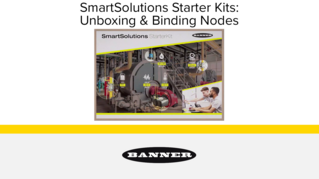
![QM42VT1 Vibration Sensor Demo [Video]](/content/dam/banner-engineering/video/video-thumbnails/tutorials/qm42vt-vibration-sensor-demo-thumbnail.PNG/jcr:content/renditions/cq5dam.thumbnail.319.319.png)