Status Indication on Airport Conveyor
A manager in charge of installing a baggage handling conveyor sought a light to indicate start, jam, and reset conditions with different colors and animations.
Add clarity to every process with combinations of color, interactive control, and audible tones that make process cues and status unmistakable.
Standard models provide reliable status indication right out of the box, while programmable models extend functionality with configurable response and support for real-time control over IO-Link or Modbus. Color, LED animation, and more can be configured using Banner’s free Pro Editor software or controlled dynamically via protocol. For high-density Modbus systems, models with PICK-IQ, Banner’s high-speed serial protocol, deliver faster visual feedback. For specialized application requirements, models are available for hazardous areas, hygienic environments, outdoor daylight visibility, and localized I/O control.
Whether using discrete signals or protocol-based control, process states become intuitive feedback that guides action, reduces response time, and confirms progress in real time. Where tasks could move faster, awareness could sharpen, or response time could improve—there is a K50 that can make it happen.

K50 Indicators, Touch Buttons, and Touchless Buttons
Standard and programmable K50 Indicators cover everything from basic status indication to complex visual signaling across a wide range of applications. Model variants include beacon, audible, and daylight-visible, ensuring unmistakable indication indoors and out, while IP66/IP67/IP69K ratings support long-term performance in demanding conditions.
Standard models offer immediate deployment with up to five fixed colors and are available in compact, domed, and flat pack housings, as well as specialty housings for hazardous zones and hygienic environments.
Programmable models provide configurable RGB LED response and support for real-time control over IO-Link or Modbus. 14 colors and 11 animations can be configured using Banner’s free Pro Editor software or controlled dynamically via protocol.
K50 Touch Buttons combine advanced touch technology with unmistakable status indication that translates process signals into clear, interactive feedback. Available in domed or compact housings, all models streamline panel design by replacing multiple conventional buttons with a single device that supports latching or momentary functions and can be operated without pressure—reducing strain and improving ergonomics.
Standard models are ready out of the box with up to three fixed colors, selectable based on input priority. All models are IP66/IP67/IP69K-rated for reliable performance in demanding environments.
Programmable models extend functionality with configurable touch response, multiple I/O modes, and support for real-time control over IO-Link or Modbus. Color, animation, and on/off delays can be configured using free Pro Editor software or controlled dynamically via protocol.
Variants include models with audible output, integrated displays, and FDA-grade housings for hygienic environments.
K50 Touchless Buttons deliver reliable, no-contact activation with unmistakable status indication—ideal for reducing touchpoints in high-cycle applications. Configurable optical sensing from 20 to 1000 millimeters ensures responsive operation tailored to the task. 14 color options, 11 animations, and on/off delays—all configurable using free Pro Editor software or controlled dynamically via IO-Link or Modbus—provide visual feedback that makes any process more intuitive. Support for Banner’s PICK-IQ protocol enables real-time feedback and faster updates in dense systems.
Lightweight construction provides a cost-efficient solution while maintaining IP66/IP67/IP69K-rated protection for harsh industrial environments. With no moving parts and built-in immunity to ambient light, EMI, and RFI, K50 Touchless Buttons ensure long-lasting, zero-contact control in demanding applications.
K50 Programmable models provide expanded flexibility and expressive range to communicate status or operating conditions with greater specificity and relevance to each application. Configurable using Banner’s free Pro Editor software or controlled in real time via IO-Link or Modbus, expanded color options, LED animations, and audible tones increase the signaling vocabulary to reflect distinct machine states, guide operator response, or confirm process progress.
LED color is programmable based on machine state, input condition, or system event—providing tailored signaling for each application. Devices offer seven preset colors without configuration, while Pro Editor, IO-Link, or Modbus provide access to up to 14 predefined colors, each of which can be assigned to represent a distinct status, making it easy to adapt signaling behavior with less hardware.
Programmable animations use motion to highlight change, direct attention, or clarify status—helping operators respond faster and more accurately. K50 devices support a wide range of animation types, including flashing, rotating, intensity sweeping, and segment-based effects like chase or fill. These patterns can be tied to machine states, timers, or operator input, helping signal progress or draw attention where it's needed most.
Visual and audible intensity can be set independently to match ambient conditions or application demands. LED brightness can be set to low, medium, or high to optimize visibility without distraction. Sound intensity can likewise be adjusted for clarity in quiet or noisy environments. Intensity settings apply globally or per state and may be toggled through input, IO-Link, or Modbus, depending on the model. All adjustments are made in software with no physical changes required.
K50 Programmable devices with audible capability offer a range of tone types including pulse, strobe, siren, whoop, wobble, continuous tones, and selectable melodies. Each tone is distinct in pattern and character, making it possible to associate specific sounds with particular events, priorities, or response types. Tones can be mapped to states in software and triggered by input or logic conditions, with optional control over playback mode and duration. Configuration is managed through Pro Editor software or controlled dynamically via IO-Link or Modbus.
K50 Programmable devices can be configured to respond to inputs in different ways, controlling both the device's appearance and the output signals it uses to control other equipment. Output behavior can be customized to match the role of the device within the system—whether signaling, acknowledging events, or driving downstream actions. Configurable modes include momentary or latching outputs, normally open or normally closed states, and adjustable on/off delays. Models with analog or PWM/PFM outputs can reflect system values or respond dynamically to logic or touch. Logic and control settings are configurable using Banner’s free Pro Editor software or controlled dynamically via IO-Link or Modbus. Options range from basic on/off control to four-state logic, where each state defines a unique combination of output behavior and appearance.
K50 Hazardous Area models are certified for use in applications that require compliance with global hazardous location classifications, including both Zone- and Division-based systems. Built for deployment where clarity and consistency are critical, these models provide up to three state-variable colors in a sealed, impact-resistant housing rated IP67/IP69K. Certified protection methods include intrinsic safety, non-sparking design, and sealed construction to prevent ignition of flammable gases or dust.
FDA models are constructed with compliant materials and laser-marked labeling to withstand frequent high-pressure washdowns without risk of label degradation or false triggering. A fully sealed housing rated IP67/IP68/IP69K resists ingress from spray, foam, and oils—ensuring reliable signaling and interaction through repeated cleaning cycles. Available as indicators or touch buttons, these models support clear communication and consistent performance in demanding, hygienic production applications.

A manager in charge of installing a baggage handling conveyor sought a light to indicate start, jam, and reset conditions with different colors and animations.

K50 Pro touch buttons with IO-Link communication display takt time within workers' sightlines so that the assembly pace stays on track and meets production goals.

Clinical labs need to process samples quickly to keep throughput high and any lag during testing procedures would disrupt workflow. LED lightings, such as the K50L2, works as machine status indication so that the lab operators can process fix errors, handle samples, and collect results in a timely manner.

As more components pass through the oven, keeping pace with the flow of items to be unloaded becomes increasingly difficult. Congestion in the sortation area builds. Items can easily be misdirected or even damaged. A pause in the flow of parts allows the unloading operator to correct mistakes and clear a pickup station. However, the distance between the unloading and loading areas as well as ambient interference from surrounding machinery complicates communication between operators.
When a window is located directly behind a cabinet, extremely bright, long lasting LED indicator lights can provide highly visible indication throughout the day. Banner’s EZ-LIGHT K50 Beacon is perfect for many indication status applications, especially in this cabinet because the beacon is highly visible even during daylight and is extremely durable with long-lasting, energy-efficient LEDs.
Visual indication is an easy, effective way to communicate status to keep equipment operating efficiently and increase productivity. Intensely bright beacon lights are highly visible during daylight and indicate the condition of the spreader twist locks to the operator cabin to ensure a secure lift. The beacon lights feature intense levels of light output and are very rugged and durable, making them ideal for outdoor indication applications.
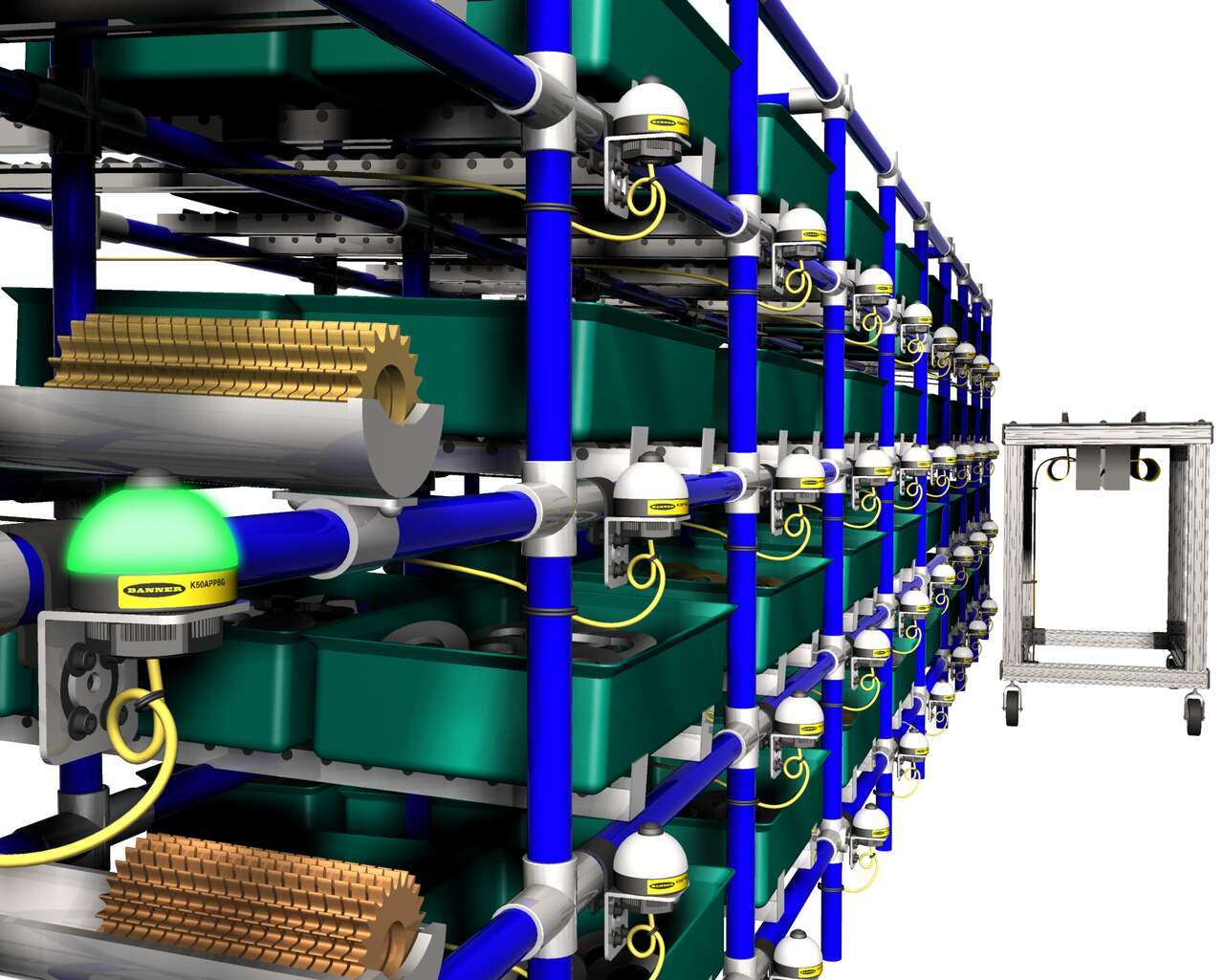
Push-button EZ-LIGHT K50 pick-to-light sensors on a rack of parts light up to indicate which parts to pick. After picking a part, the worker pushes the button on the indicator light to verify that the pick is complete.

The EZ-LIGHT K50 sensor lights above a bin to show the assembler which part to pick. If the assembler reaches into a different bin, that bin's EZ-LIGHT K50 sensor lights up in the designated warning color—in this example, red— to indicate the error.
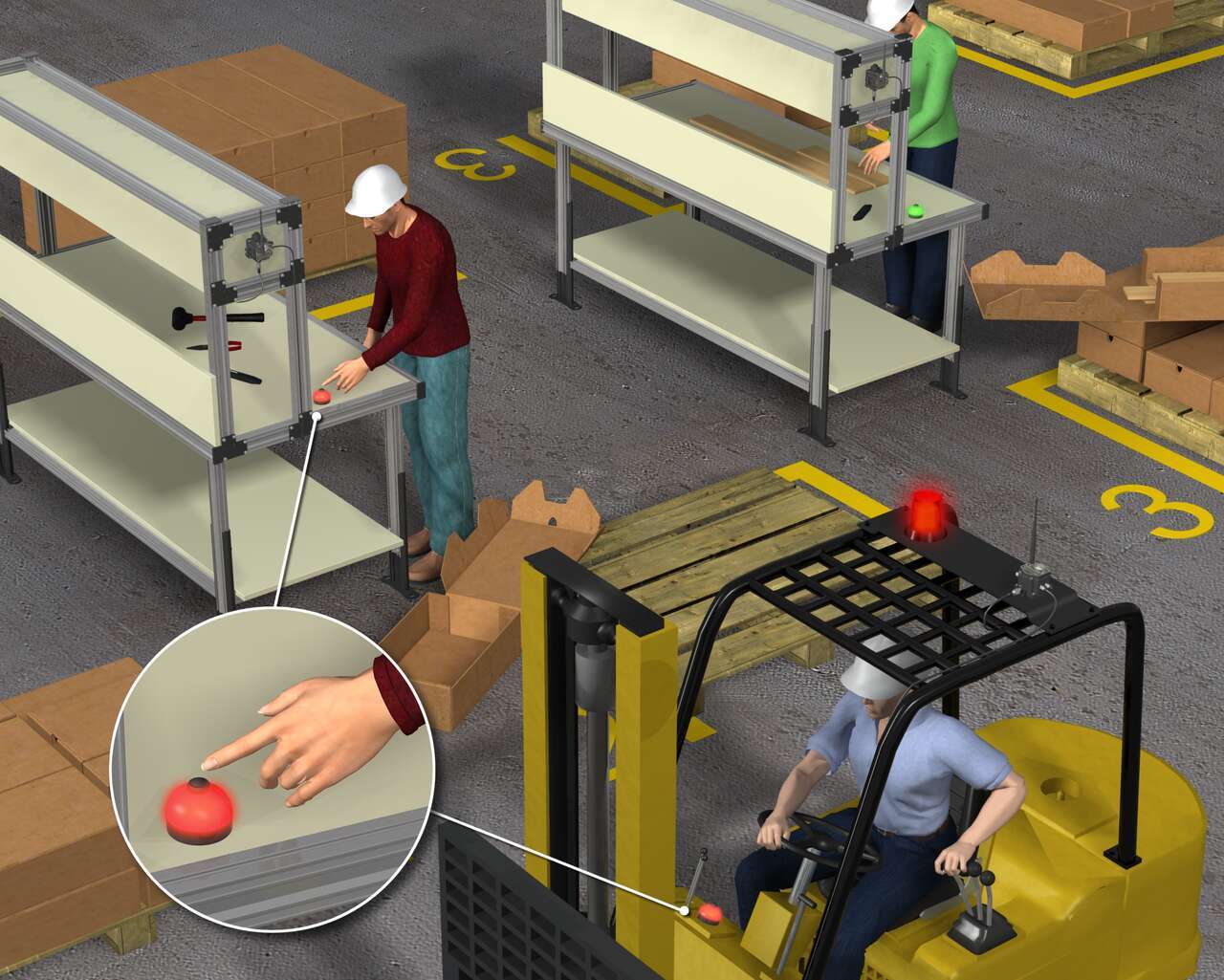
The customer needs a solution that can increase the forklift operator's response time by putting indicators on the forklift's dashboard and can also allow the forklift operator to acknowledge the request, which eliminates redundant part deliveries by multiple operators.
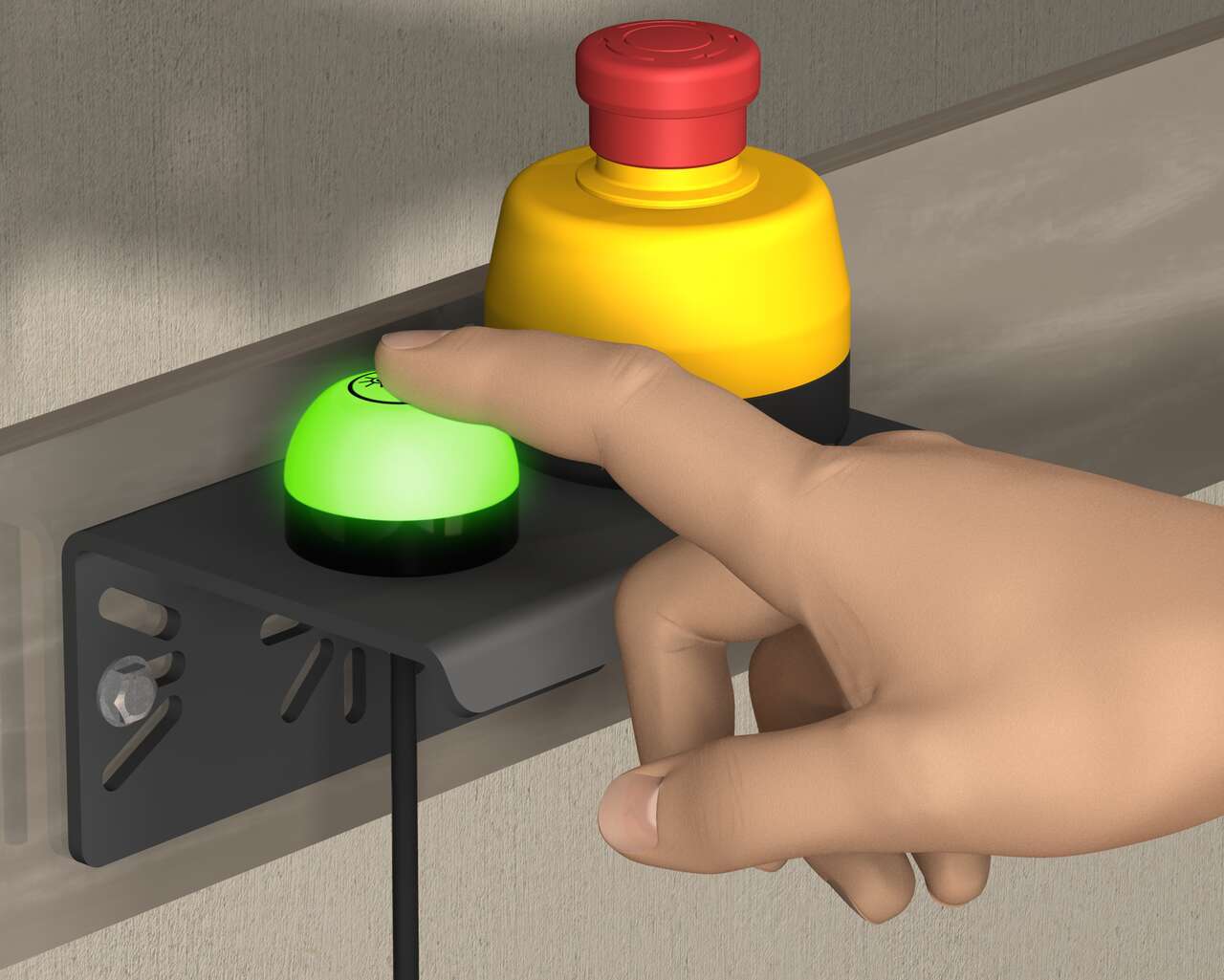
With the all-in-one enclosure, the emergency stop pushbutton combined with the K50 Touch lighted indicator communicates simple status indication in emergency conditions.

A system of Banner’s TL70 wireless modular tower lights and K50 touch buttons provides an efficient, easy way to communicate a call for more parts with a forklift driver. When a workstation is almost out of cartons, the operator touches the ergonomic K50 touch button which changes the status on the connected TL70 wireless tower light to red.
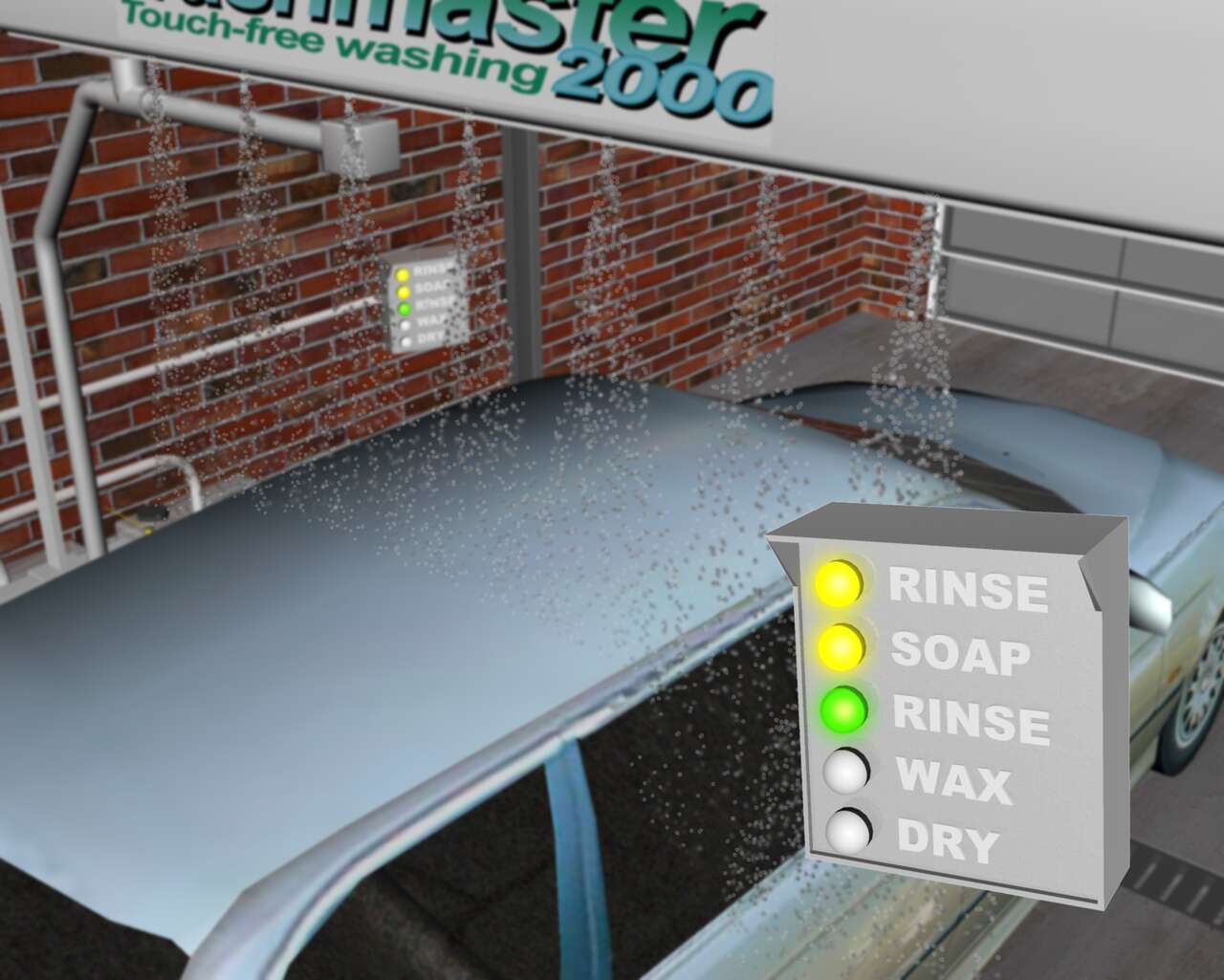
Sensor solution for bright indication inside a car wash, communicating various stages of the wash cycle.
We noticed you didn’t finish your online checkout. We're dedicated to providing the best shopping experience possible and would love to hear if you faced any challenges. Let us know how we can make your experience even better.
With the Pro Editor software and Pro Converter Cable, you can easily customize indicators with a wide variety of color and animation options.
The software allows users to program their own devices in the field without requiring IO-Link.

Watch this video for an overview of the features and benefits of the K50 Programmable Touch Button.

Watch this video for an overview of the features and benefits of the K50 Programmable Touchless Button.

Watch this video for an overview of the features and benefits of the K50 Programmable Indicator.
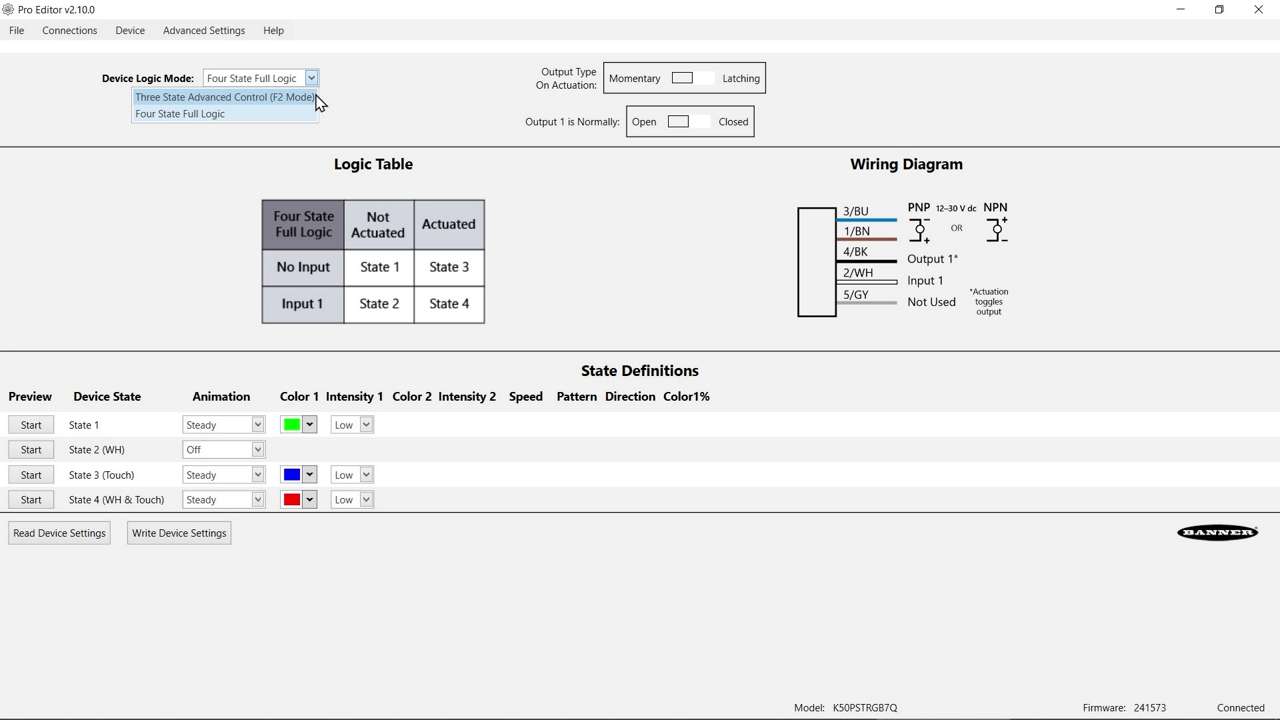
Watch this video to learn about the K50 Pro Select Touch Button 3-State Mode.
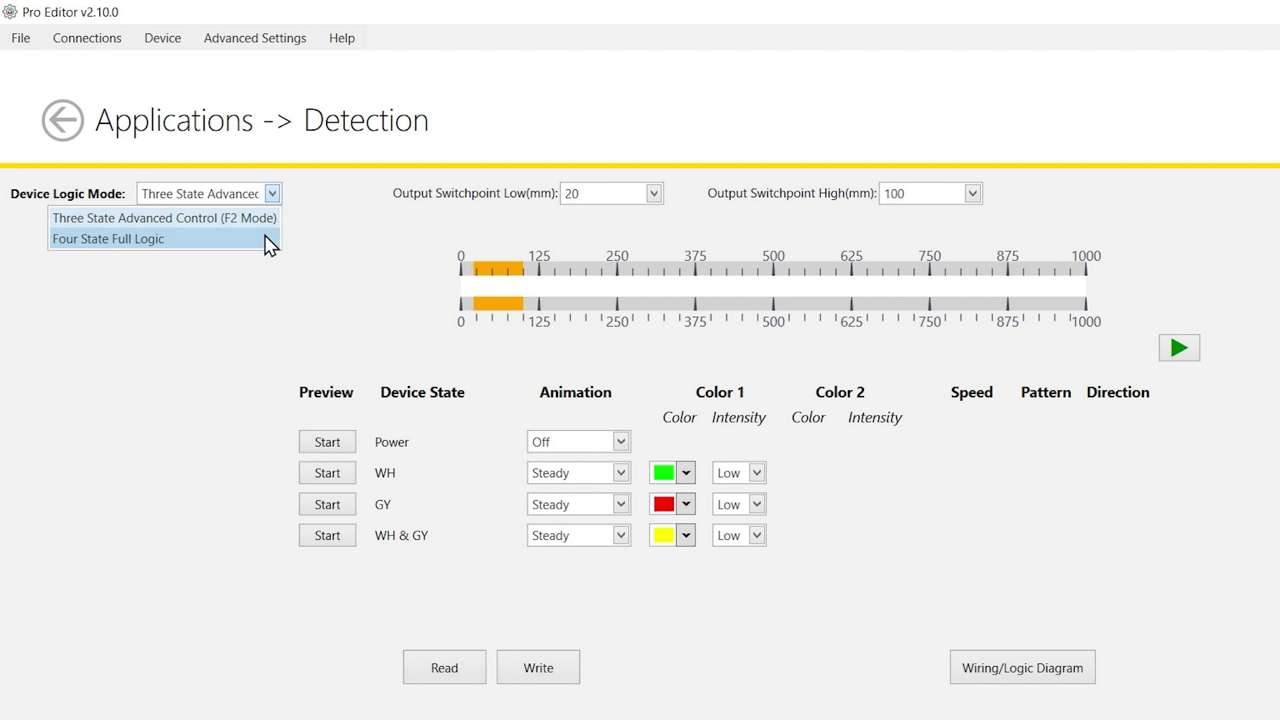
Watch this video to learn about the K50 Pro Select Optical Touch Button 4-State Detection Mode.
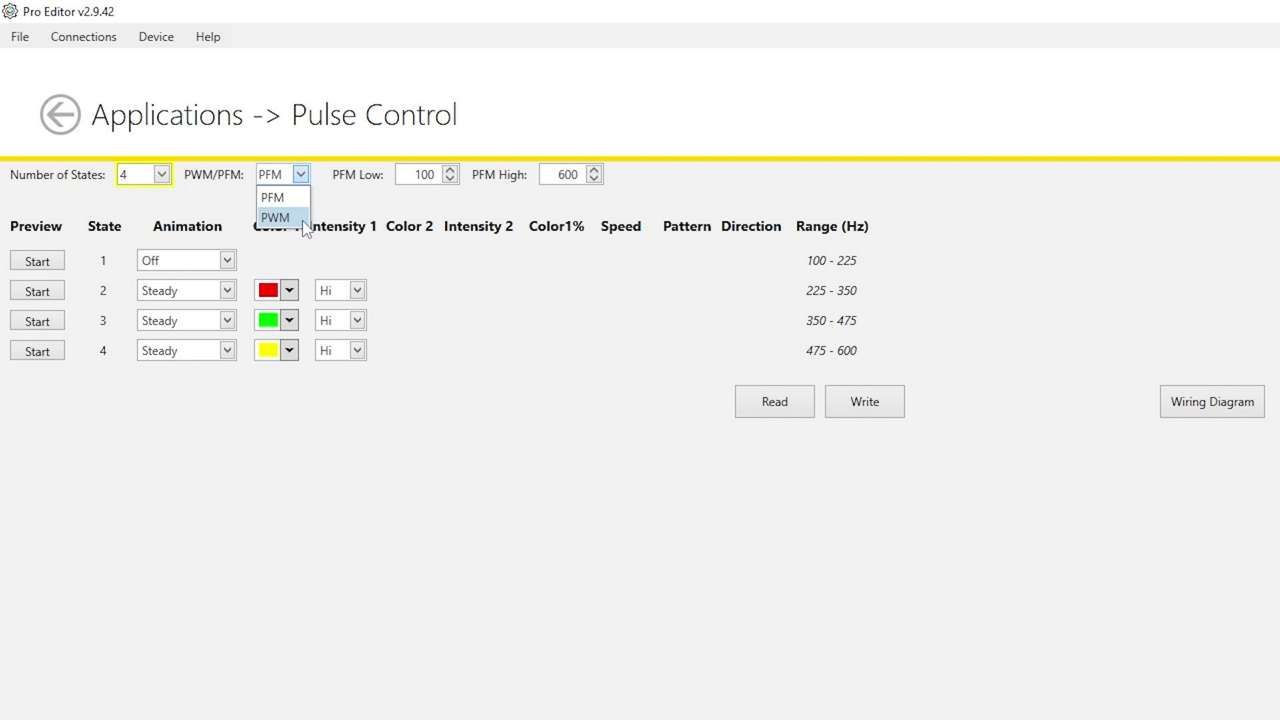
Watch this video to learn how to use the Pulse Control feature of the K50 Pro Select Indicators.
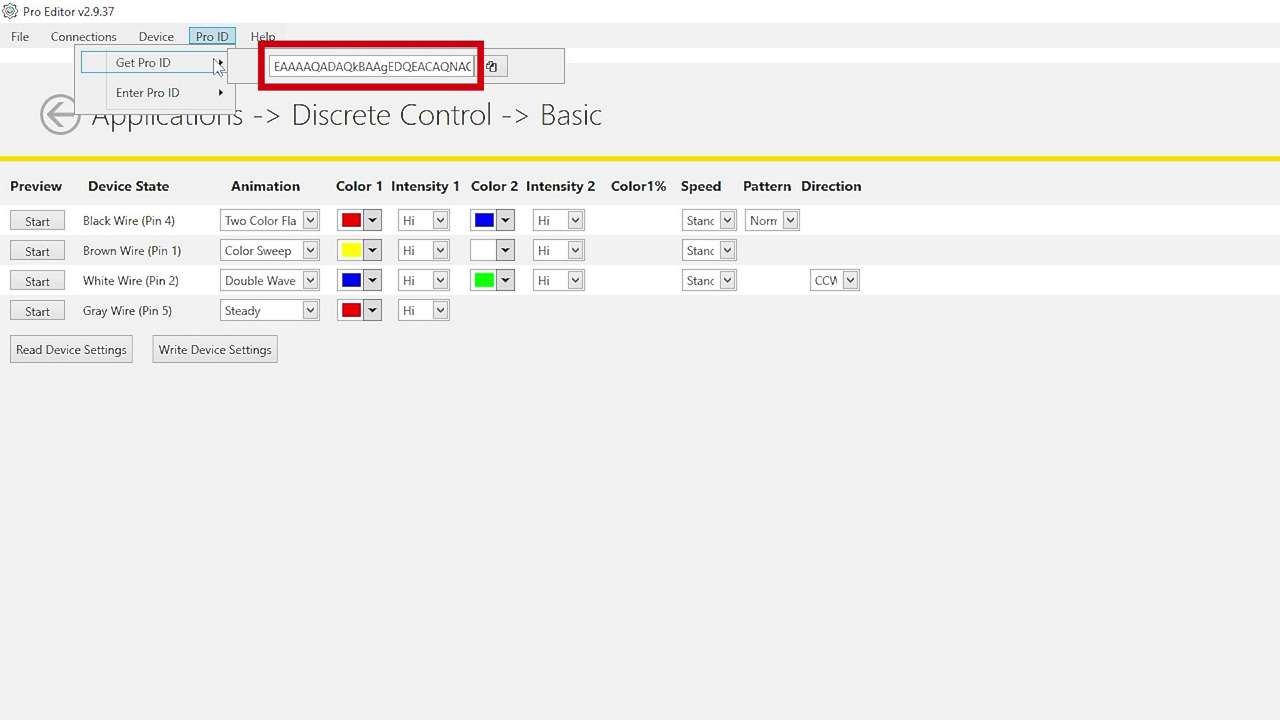
Watch this brief how-to video to see how Banner’s Pro ID feature and Pro Editor software quickly and easily copy configurations to Pro Select lighting products.

This video covers the basics of programing the audible alarm available in select models of the K50 Pro Touch Button from Banner Engineering.

This video covers the basics of the 4-state mode for the K50 Pro Touch Buttons from Banner Engineering.

This video covers the basics of the 3-state mode for the K50 Pro Touch Button from Banner Engineering.

The Pro Series programmable multicolor LED devices from Banner Engineering offer limitless possibilities for advanced indication of dynamic machine states, operator interaction, and process statuses. Watch the video to see what elevates a Banner Pro light above a traditional factory light.
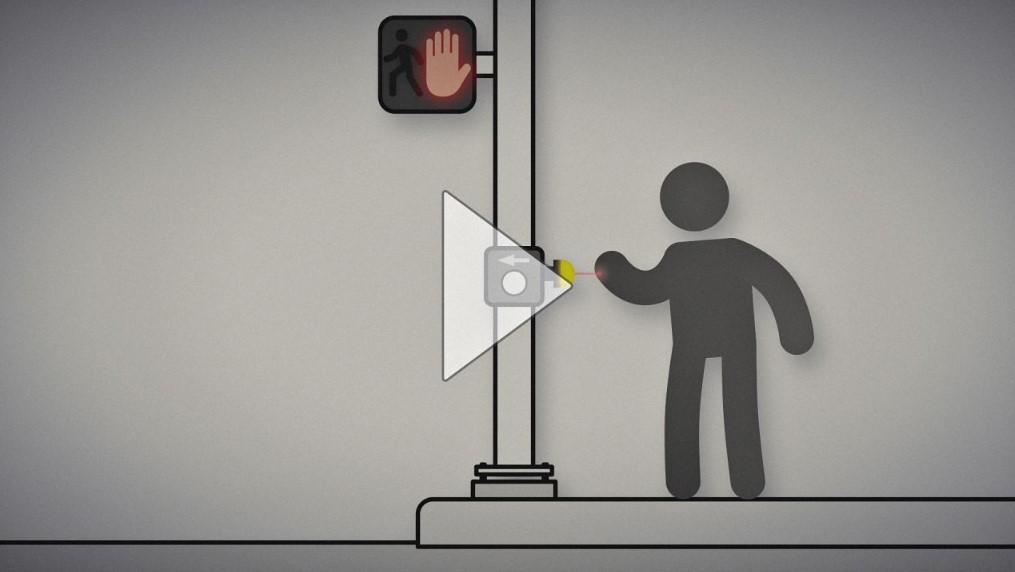
Non-Contact Applications with K50 Pro Optical Indicators
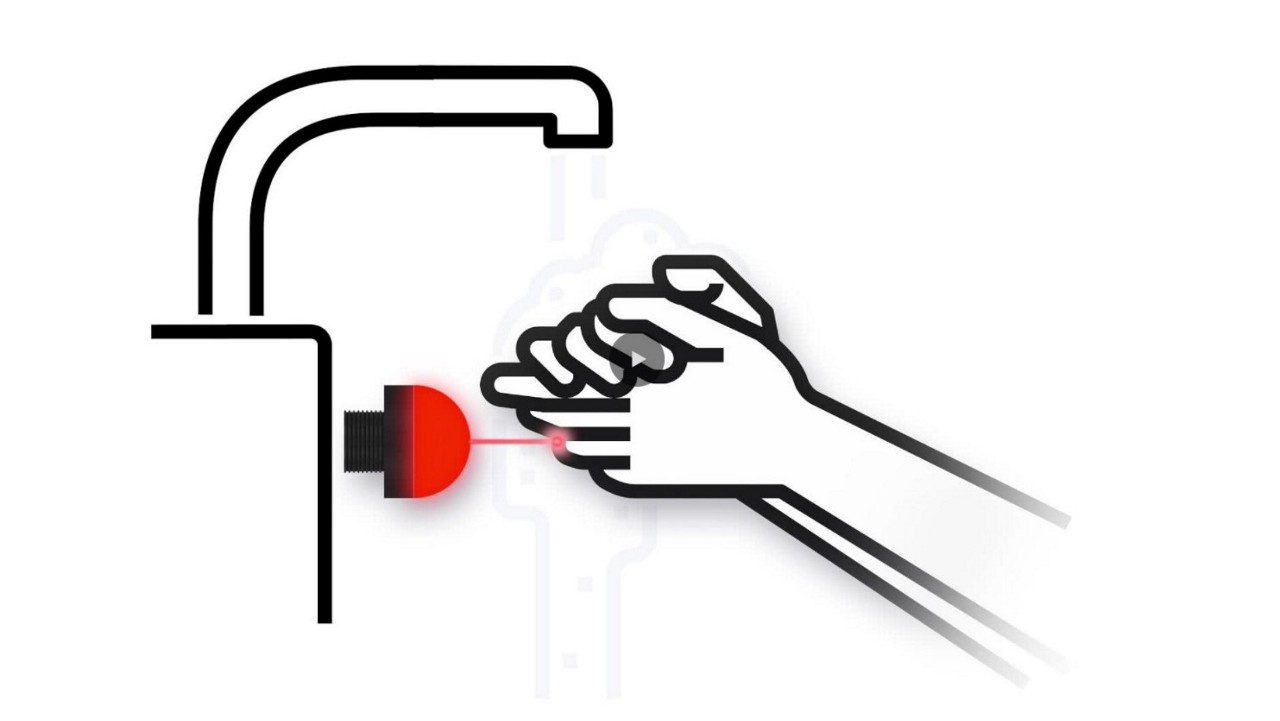
Watch how the K50 Pro Optical assists with non-contact handwashing.
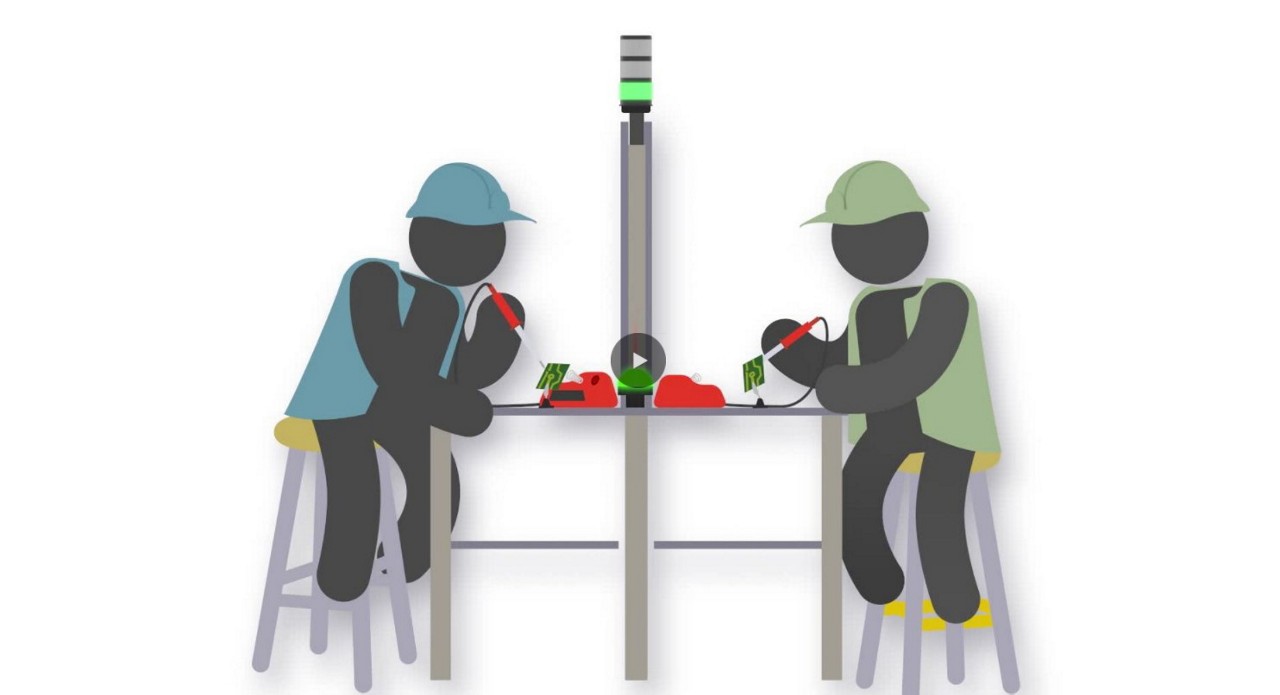
Watch how workers use the K50 Optical to call for an operator by touchless activation.

Banner Engineering offers a complete portfolio of touch buttons for your simplest to most advanced touch requirements. Watch the video to learn more about our capabilities for touch and indication.

Indicator lights are the visual language of machines. However, traditional indicators are limited. Watch the video the see how programmable RGB indication clarifies communication, simplifies your supply chain, and allows you to quickly create custom indication to match your process.

Banner Engineering's Gen 2 Touch Buttons accurately respond to touch even in harsh or messy conditions. The chemical resistant, polycarbonate housing won't activate under direct spray.

Banner Engineering's second generation K50 and K30 gives you more options for bolder indication with simplified wiring and stock management. Choose between seven colors with a single, rugged model.

Learn how to use the Pro Editor to configure K50 Pro Touch buttons.

This video covers the basics of setting up a K50 Pro Series Indicator from Banner Engineering.

Have a question about this product series? Our application engineers are here to help with expert guidance and support. Send us your inquiry, and we’ll get back to you as soon as possible. We’re here to make sure you get the answers you need.